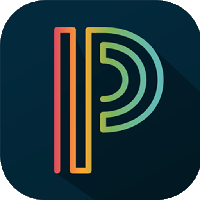Parent Portal is a tool that allows parents and students to access real-time information about attendance, grades (tests, quizzes, projects, homework assignments), detailed homework assignments, messages from the teacher, and school announcements.
You can see this information 24/7, from any computer in the world using a private password that only you know.
Click here to read about Parent Portal & PowerSchool English(PDF)/ Spanish(PDF)
Your student(s) will be able to log in to see assignments and grades using their own unique user names and passwords. Keep your user name and password secure. Your login gives you additional access that your student’s login does not allow; such as requesting parent reports. You will be able use the same login to access all your students’ records.
PowerSchool Website Overview
Each of the icons pictured at the top of the main PowerSchool screen will bring you to a different page that contains information about your student. Anything blue on a screen can be clicked and will link you to additional information. You can return to the main screen at any time by clicking on the PowerSchool logo. Following is a brief description of each icon:
Each page that you visit can be printed by clicking on the (Print Page) icon in the upper right-hand corner of each screen. This will bring you to a printer-friendly page with a little description of the information on that page.
If you have any further questions about PowerSchool please feel free to contact your school’s office staff.